One time configuration
* Copy config.bat to create a new file config_local.bat
* Inside config_local.bat set PIXELMANDIR to the directory where the pixelman.exe you wish to use resides.
The existing setting will use the version in the "vendor" directory shipped with this kit.
You also need to set PIXDET to the appropriate detector type
* You then need to edit MpxManager.ini in the above specified PIXELMANDIR directory and add the line plugins\epics.dll to the [plugins] section
Running pixelman
* For process variables to be visible outide the camera PC, you need to either have an EPICS gateway running or change the EPICS_CAS_INTF_ADDR_LIST in run_pixelman.bat
* If using a gateway, make sure gateway access security file in instrument/settings area is appropriate
* run either run_pixelman.bat or run_jpixelman.bat in this directory (these copy the epics.dll across to the plugins area of PIXELMANDIR)
* process variables as described in pixelman.db will get created
Configuring for dummy detector/hardware library
* you need to copy the file dummy_2000.txt to same directory as the pixelman.exe executable (PIXELMANDIR)
* you need to type the string dummy_2000.txt into Options -> Device settings -> Interface specific info -> data directory or first data file name in pixelman GUI.
For some reason, selecting this input box can take some time - it looks like maybe a "triple click" is required.
* you may also need to move/rename the file hwlibs/mpxHwSample.dll as if it is loaded when the detector is not present it can cause a crash (the one shipped in "vendor" has this done)
* make sure your config_local.bat defines "dummy" as the PIXDET
General Notes
run_pixelman.bat runs pixelman.exe whihc loads epics.dll as a plugin, which in turn starts an epics IOC.
The IOC will load commands from pixelman.cmd which can be adjusted as appropriate. It will load EPICS db
files and then start the IOC. See pixelman.db for a list of PVs.
The IOC is linked against the EPICS autosave, caPutLog and sequencer modules. Some autosaveFields info record
are defined in pixelman.db
As mentioned earlier, writing to a PV writes directly to pixelman and so is not currently reflected in the GUI
See FitsParameters.db for available fits parameters that can be set via PVs
The PV prefix at ISIS is taken from the MYPVPREFIX environment variable, but this can be changed in pixelman.cmd
The default is to use PC name and user name, this is echoed to screen when run_pixelman is started
Demo
Executing an unmodified run_pixelman.cmd will:
* start pixelman GUI
* Create PVs bound to the loopback interface with a host:user prefix
You can then type something like:
set EPICS_CA_ADDR_LIST=127.255.255.255
camonitor NDW1548:FAA59:PIXELMAN:ACQ:FF
to see frames filled. If you then configure the dummy detector and start acquisition from the GUI, you should see this value increase.
Though run_pixelman.bat runs the normal pixelman and is best for production use, I have found run_jpixelman useful for
ioc startup debugging as more output appears on the screen
We would normally have the distribution installed at C:\Instrument\Apps\EPICS32\support\pixelman\master\... but it should work from elsewhere
An illustrative control script is included in example_script.py
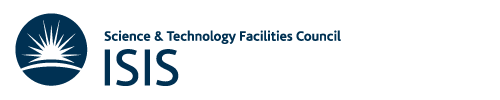
 1.8.5
1.8.5